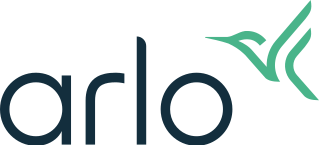My Arlo camera will not sync with my SmartHub or base station; how can I troubleshoot it?
When you are setting up or adding a new Arlo wire-free camera to your system, a camera might occasionally fail to synchronize (sync) with your SmartHub or base station. An Arlo camera cannot be detected by your system until it is successfully synced. Review these common remedies to troubleshoot the issue.
Correctly sync the base station to the camera
Keep the camera close to the SmartHub or base station:
Make sure that the camera you are trying to sync is no more than three feet away from the base station during the sync process. The sync process does not work if the camera is too far away from the base station when you press and release the Sync button.
Follow these steps, and refer to the status LED(s):
- If you're using a single-LED SmartHub or base station, you do not need to press a Sync button. If the blue LED is blinking rapidly, your SmartHub or base station is syncing with the camera.

- If you're using a multi-LED base station, press the Sync button. If the LED above the camera icon is rapidly blinking green, your base station is syncing with your camera.

Note: If the Sync button on the base station is pressed for too long, the LED blinks amber. If this happens, wait for 15 minutes and then try the sync process again. - If you're using an Arlo Ultra Pro 3, Pro 3 Floodlight, or Essential wire-free camera, you do not need to press the Sync button. If the blue LED is blinking rapidly, your camera is syncing with the base station.
- If you're using a Arlo Wire-Free, Arlo Pro Wire-Free, Arlo Pro 2 Wire-Free, or Arlo Go camera, press the Sync button on the top of the camera. If the blue LED is blinking rapidly, your camera is syncing with the base station.
- Repeat these steps for each camera that you want to sync.
Note: You must sync cameras one at a time.
Check the battery status
Low batteries can prevent your camera from syncing to the base station. If the battery is low, the battery icon is orange.
To check if your camera's battery status:
- Launch the Arlo app or log in to your account at my.arlo.com.
- Tap or click the settings icon.
Your battery status displays on the Device Settings page.
Check the base station status
If you do not see the base station, you must add the base station to your system before you can sync any cameras to it. If your base station is deactivated, cameras cannot sync to it.
To check your SmartHub or base station status:
- Launch the Arlo app or log in to your account at my.arlo.com.
- Tap or click Settings > My Devices.
- Select your base station.
Your base station’s device settings display.
For more information about base station statuses, visit What should I do if the USB LED on my Arlo base station blinks amber?
If you tried all of these troubleshooting options and you still cannot sync your Arlo Wire-Free camera to your base station, visit Arlo Support to speak with an expert.